About SMS Notification
- Twilio SMS integration is one way messaging, which means that your customers won’t be able to reply to the SMS.
- You must keep an eye on the phone numbers, they must be E.164 format if you click on the E.164 link you will be able to see that this is an example by Twilio but this rule is applied to all SMS providers in order everything to work properly.
- Please use E.164 format like: +14155552671 in user/client phone number. Otherwise the SMS notification may will not work.
To learn more about the application please check all parts of this documentation. In this documentation, we'll describe how to install this plugin according to the screenshots.
Installation
Quick Installation Guide
- Add zip file format in Settings > General Settings > Accepted file format.
- Go to Settings > Plugins.
- Install the SMS_notification.zip which you have downloaded from the Envato Market with a valid purchase code.
- If everything is OK, it'll show a success message.
- Activate the plugin from the option dropdown.
- Now go to Settings > Setup > SMS Notification:
Triggers
- Created a new post
- Timeline post commented
- Ticket created
- Ticket commented
- Ticket closed
- Ticket reopened
- Ticket assigned
- Project created
- Project completed
- Project deleted
- Project task created
- Project task updated
- Project task assigned
- Project task started
- Project task finished
- Project task reopened
- Project task deleted
- Project task commented
- Project member added
- Project member deleted
- Project file added
- Project file deleted
- Project file commented
- Project comment added
- Project comment replied
- Project customer feedback added
- Recurring task created via Cron Job
- Project task reminder on the day of deadline
- Project task deadline pre reminder
- Project customer feedback replied
- Project task deadline overdue reminder
- GitHub notification received
- Bitbucket notification received
- New order received
- Order status updated
- New message sent
- Message replied
- Leave application submitted
- Leave approved
- Leave assigned
- Leave rejected
- And more...
SMS notification settings
-
We're using Twilio for SMS notification. To enable this, please follow this instructions step by step:
- Sign up to your Twilio account.
-
Continue like this.
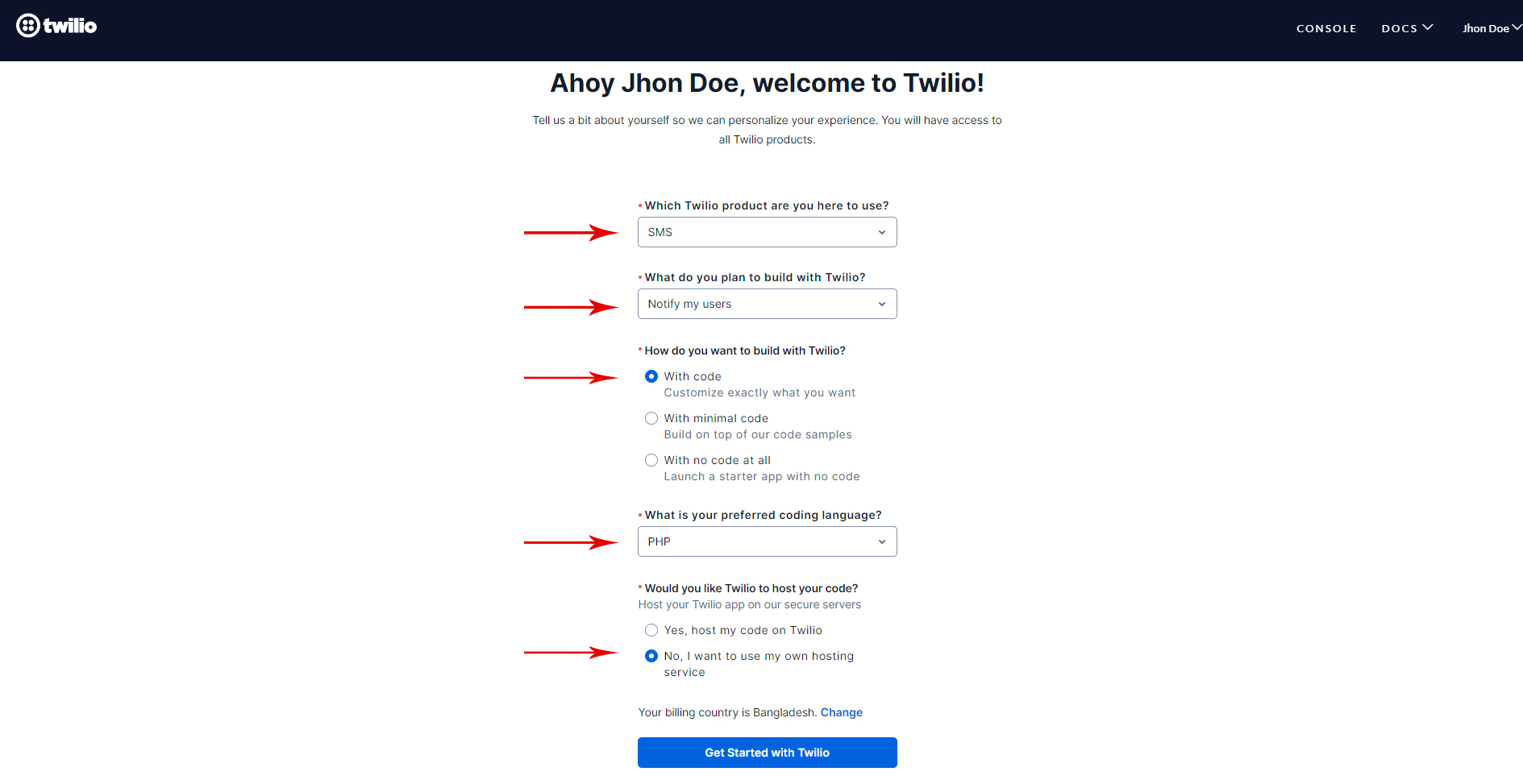
-
Then go to twilio console.
- Go to Phone Numbers.
- Then go to buy a number.
- Please select SMS from filter.
- Then search.
- Then buy a number.
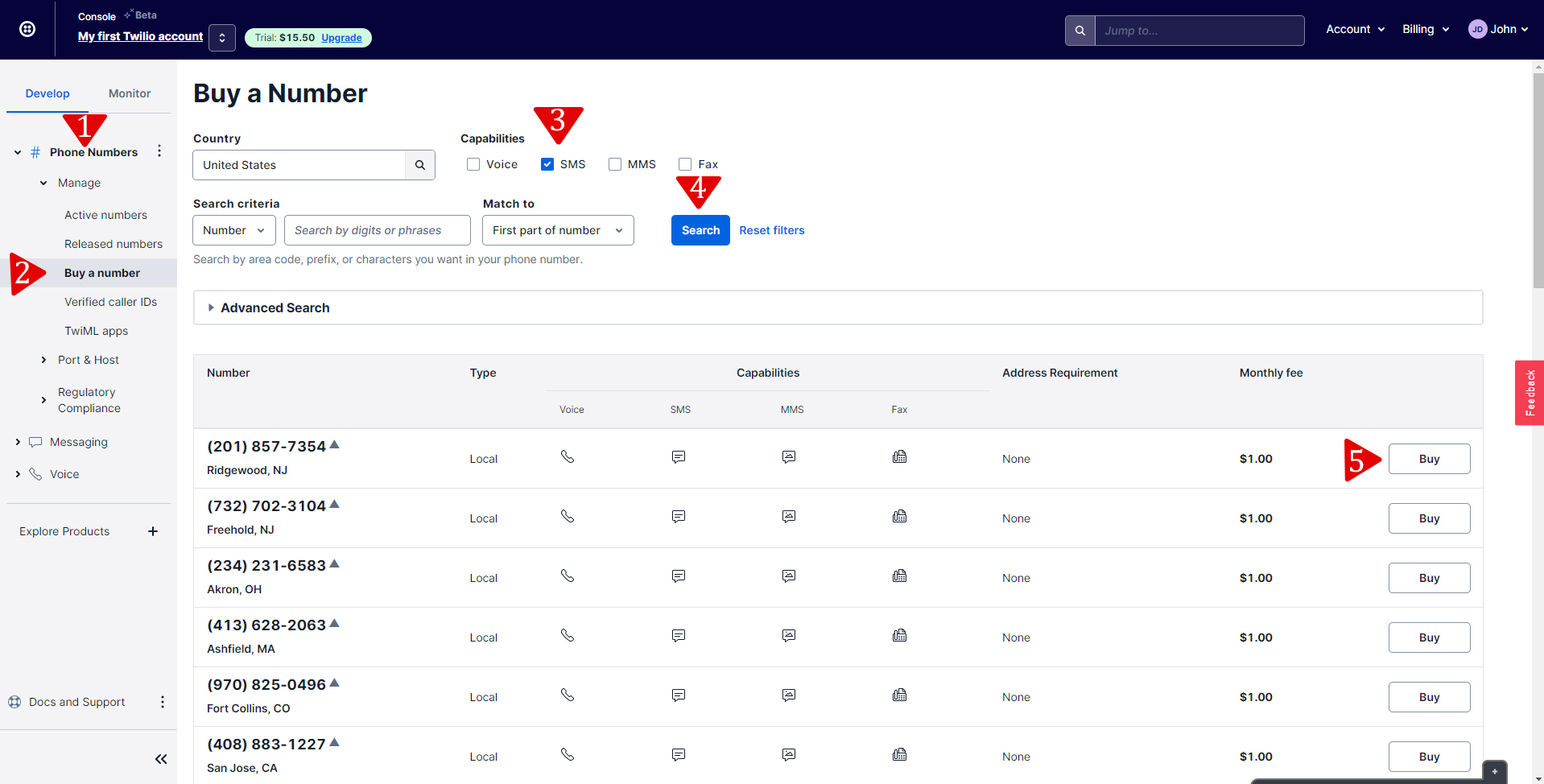
-
After that, go to console page.
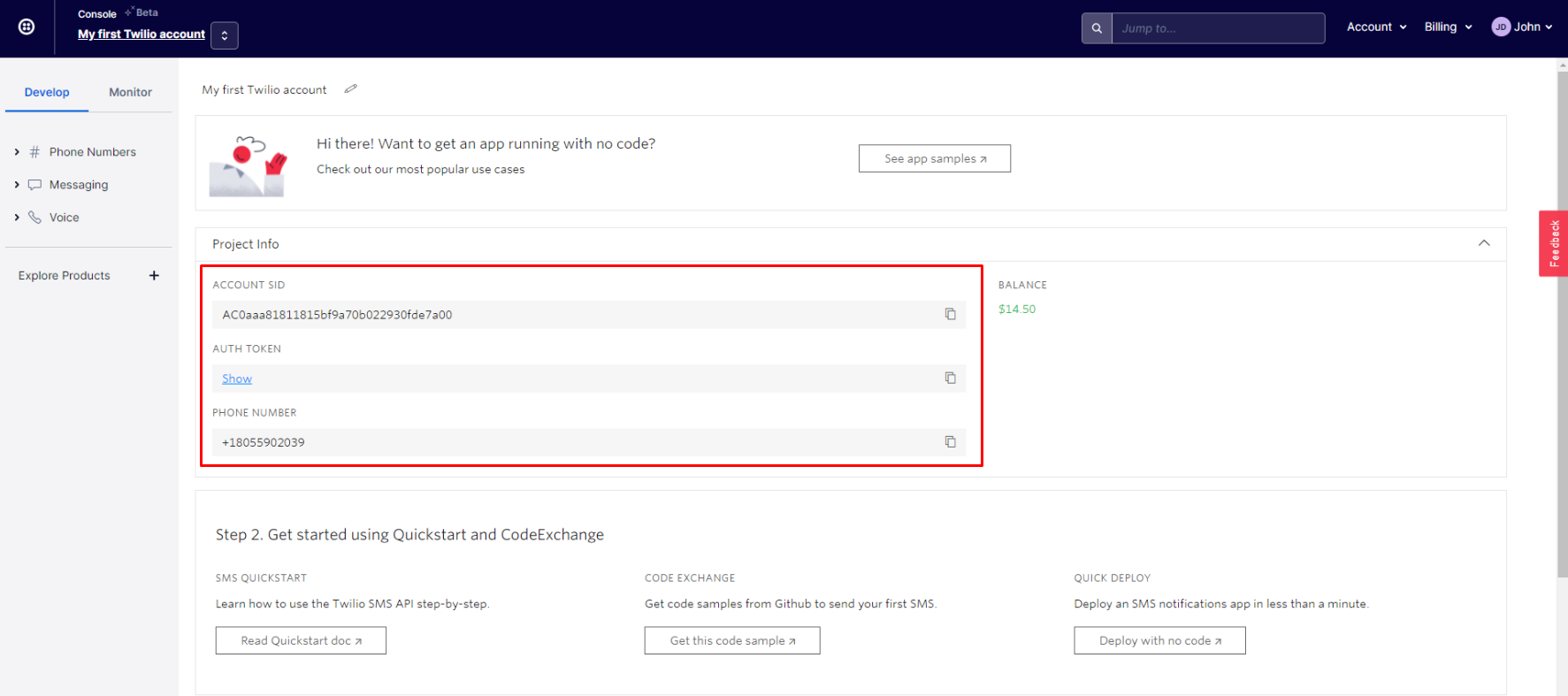
-
Get the credentials and add to Settings > Setup > SMS Notification .
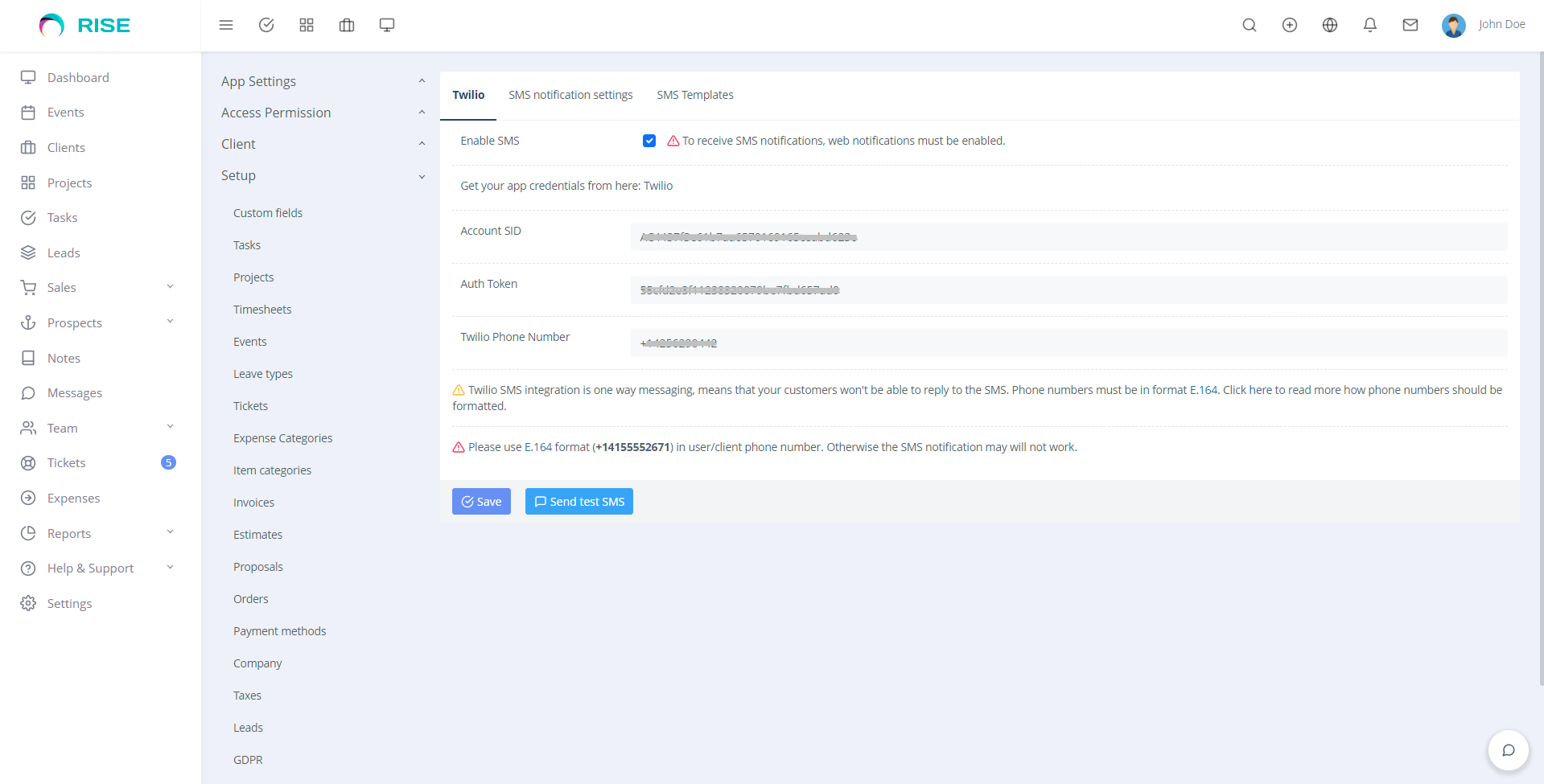
- You can send test SMS now from click on Send test SMS button.
-
You have to Enable SMS from SMS notification settings tab.
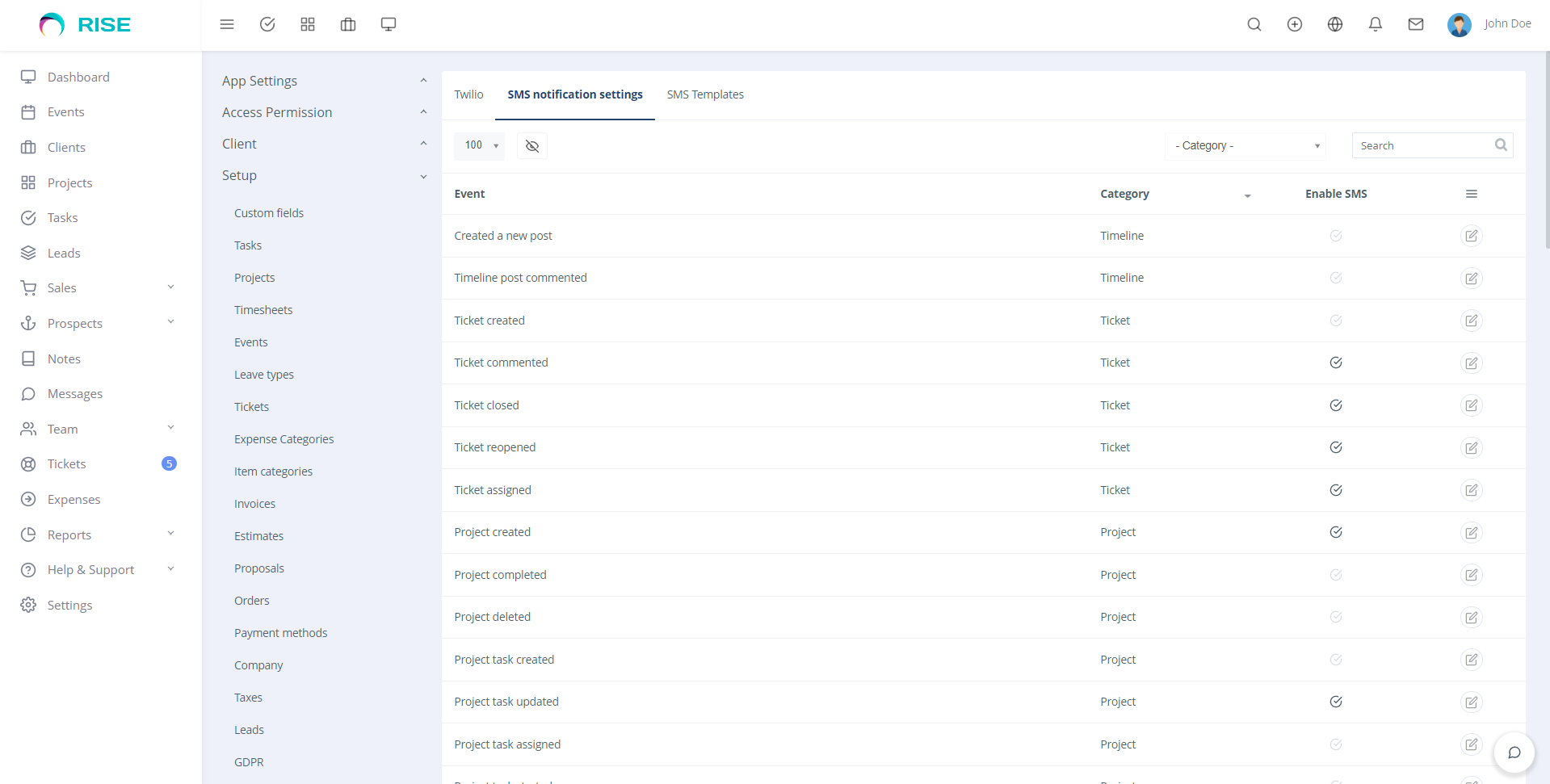
-
You change SMS template from SMS Templates tab.
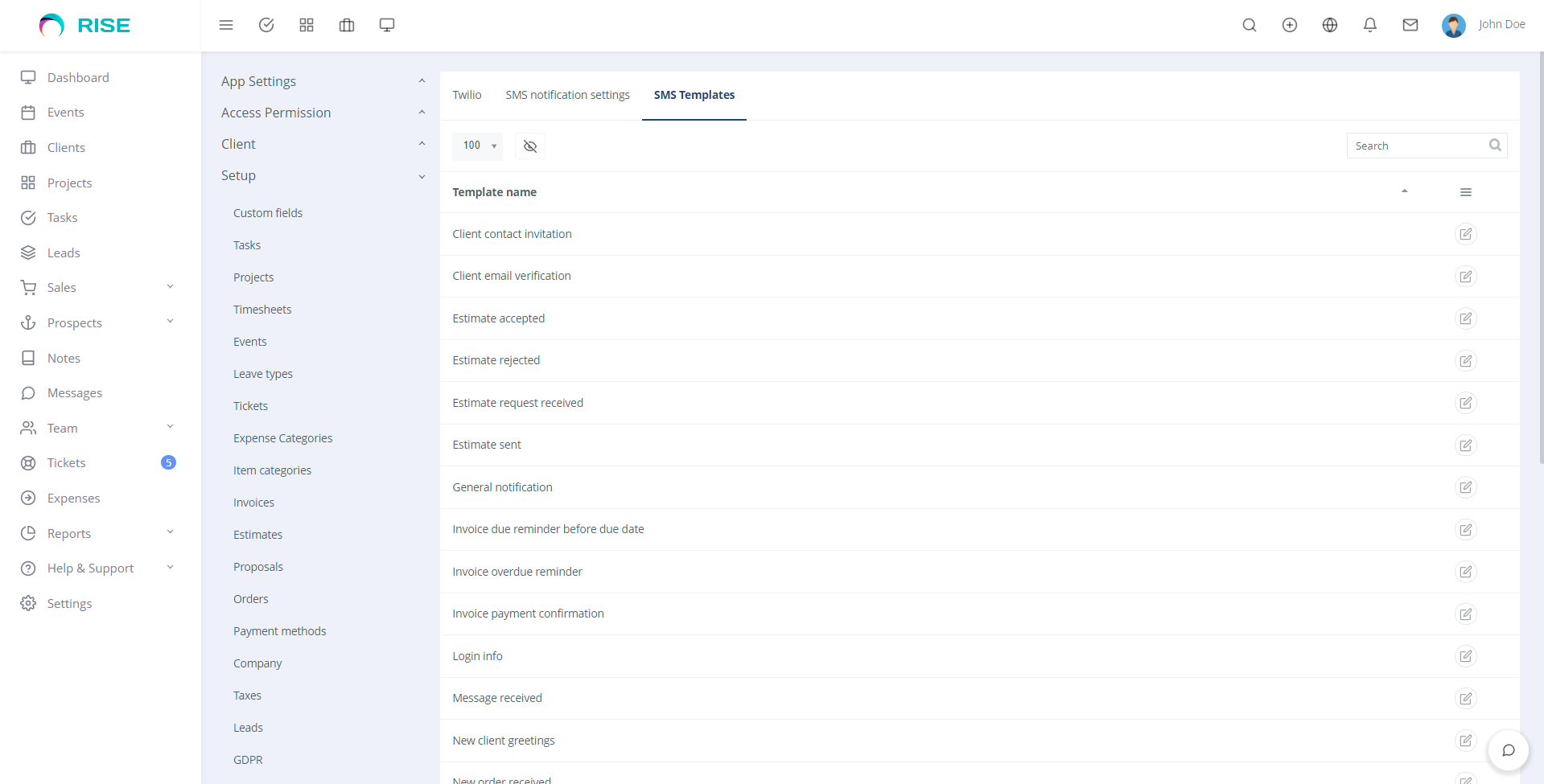
-
If all of your credentials is OK, then you'll get SMS like this:
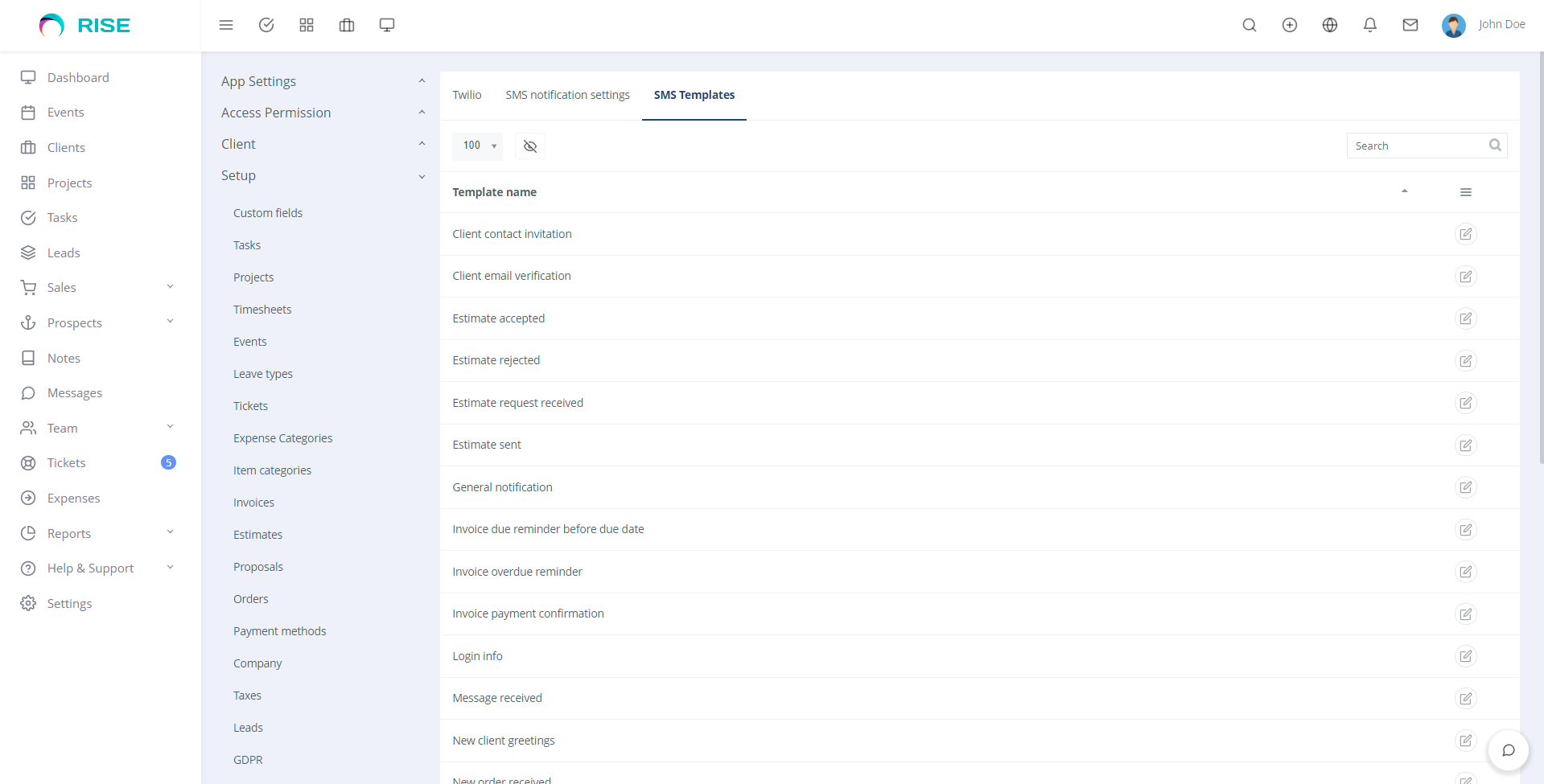
Upgrading Guide
Please note that you can only download the updates if you have a valid purchase code.
There is a very easy way to update your application.
To install any updates go to Settings>Plugins>SMS>Updates of the application. The download will be start automatically once any new update is available. Once the download is completed you can install the updates by clicking on the link. That’s all!
Thanks
Thanks again to purchase this plugin. We are trying to add and improve new features regularly. Hopefully you'll enjoy using the plugin. If you have any query or suggestion, please send an email to support@thesketchcode.com
Best wishes
TheSketchCode Team