Installation
Quick Installation Guide
- Go to Settings > Plugins.
- Install the Password_Manager_for_RISE_CRM.zip which you have downloaded from the Envato Market with a valid purchase code.
- If everything is OK, it'll show a success message.
- Activate the plugin from the option dropdown.
Features
- The easiest and safest way to share passwords, email, credit card, bank account, software license and more, with your team members. It's easy, safe and highly encrypted.
-
You can create password category from Add category button:
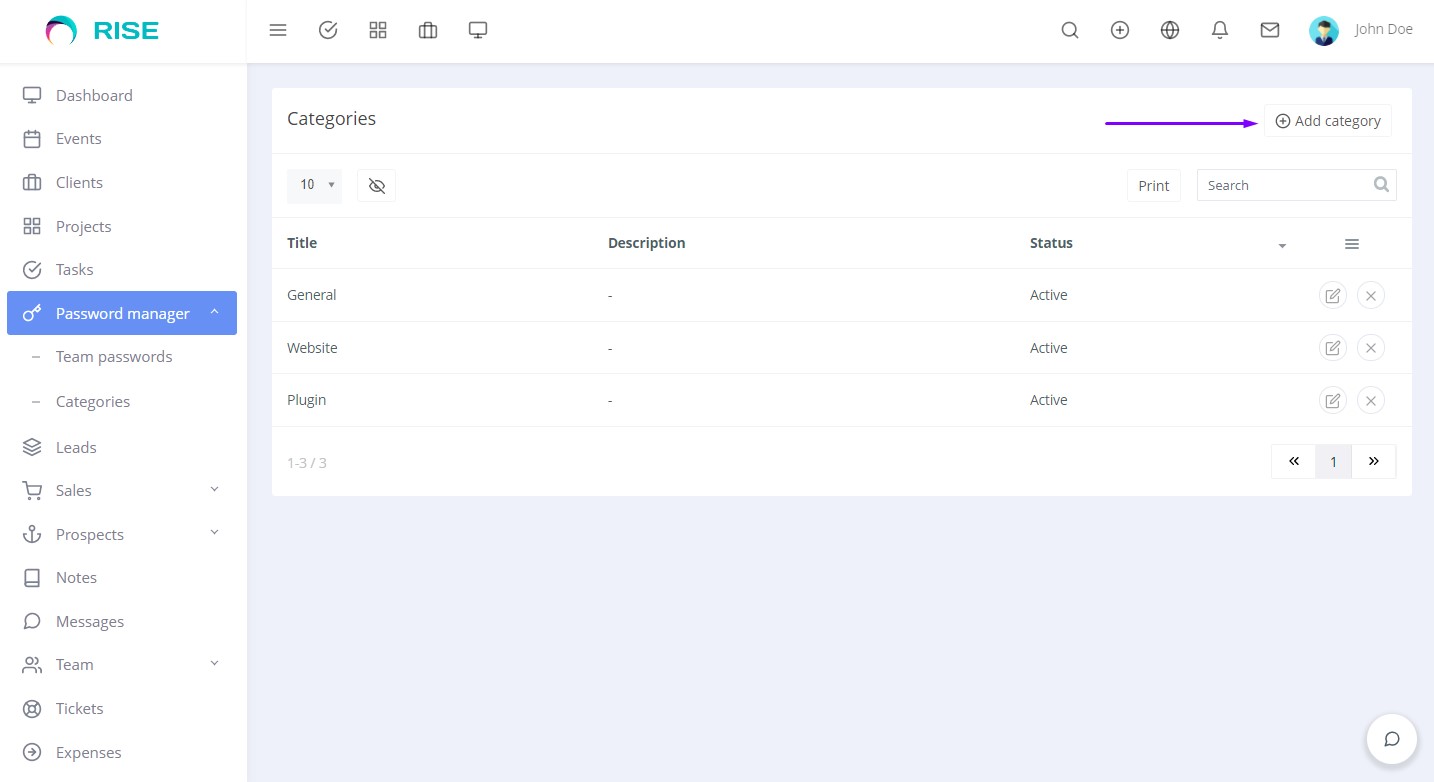
-
You can create and share general password from Add general button.
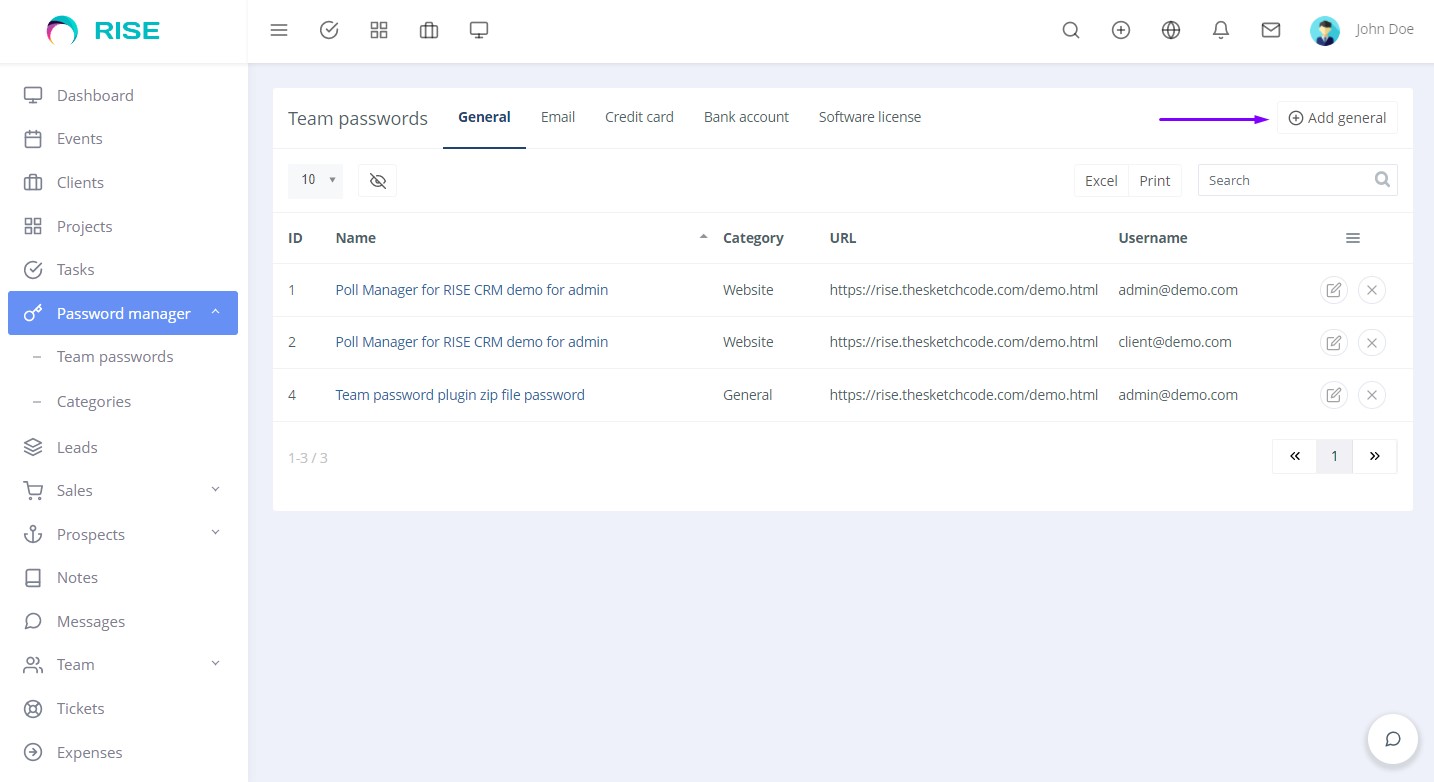
-
You can create private passwords. You can also customize and share passwords with all team members or specific team members/teams from Share with field:
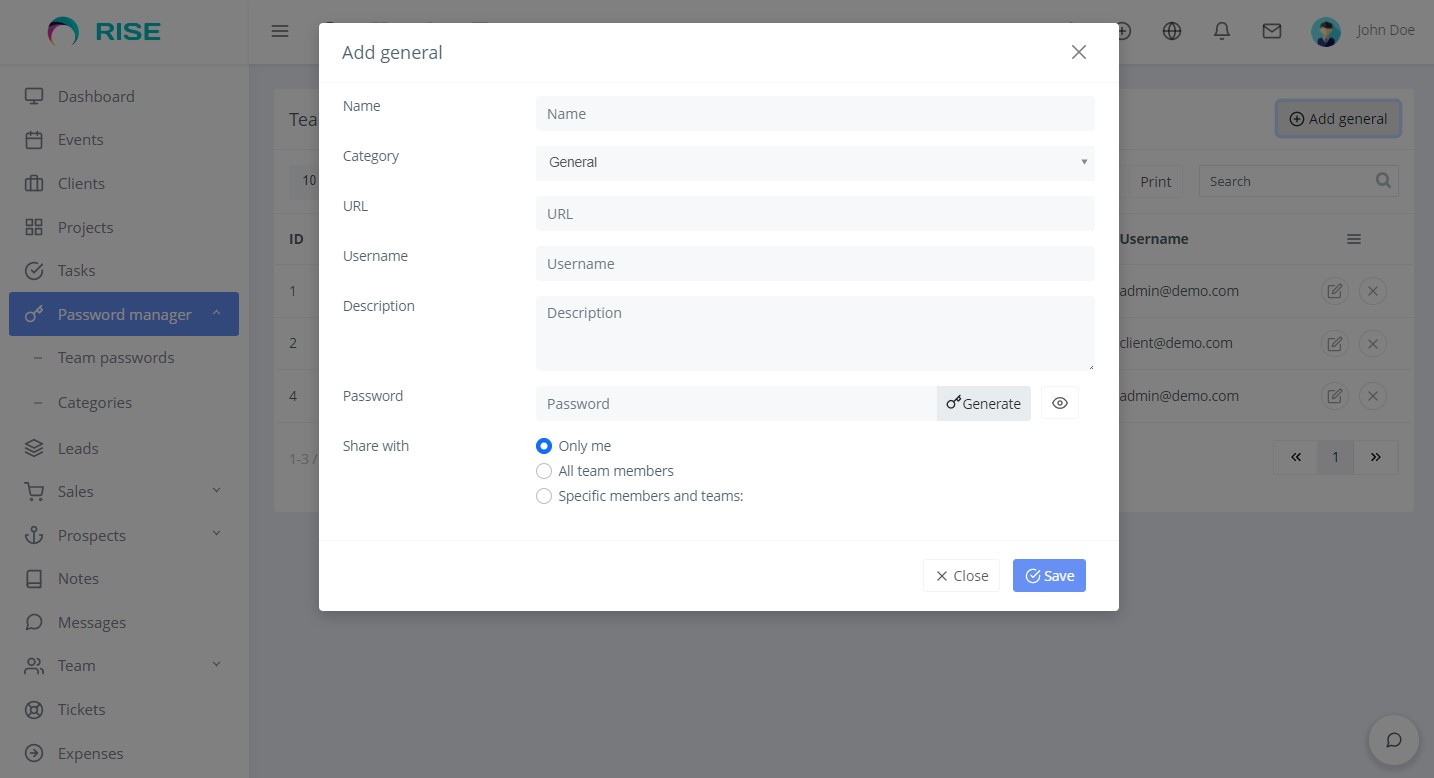
-
List of general passwords:
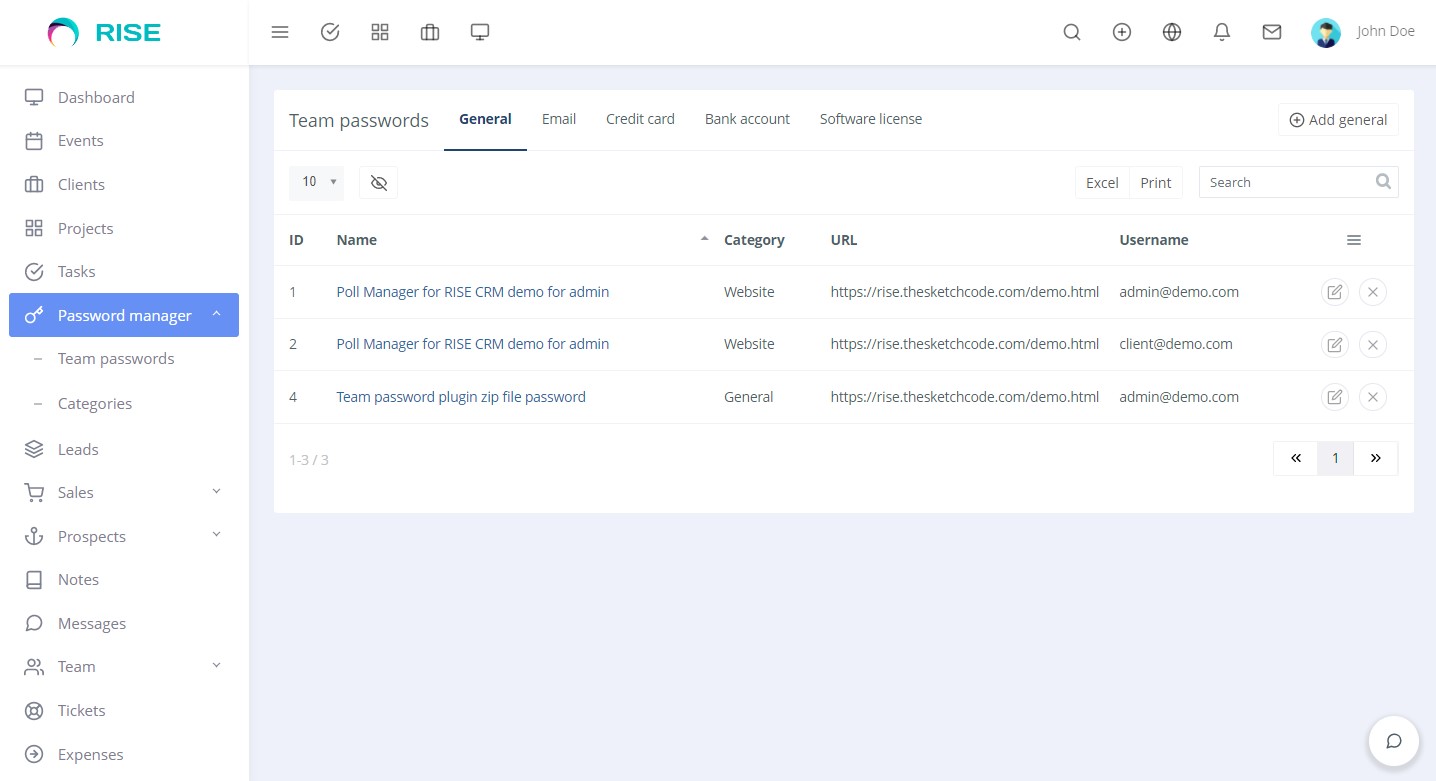
-
View passwords:
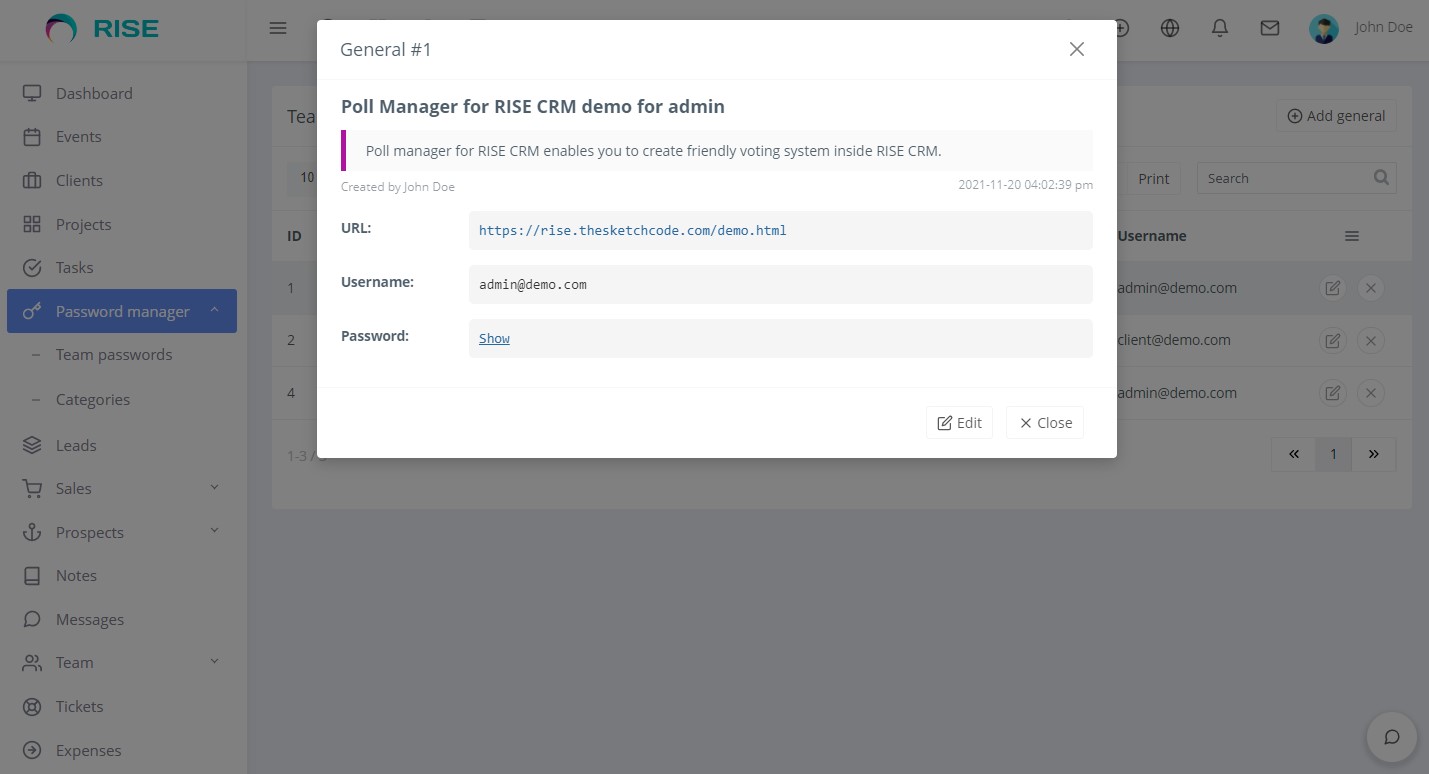
-
You can also create and share email, credit card, bank account, software license and more from Team password > Tabs.

Upgrading Guide
Please note that you can only download the updates if you have a valid purchase code.
There is a very easy way to update your application.
To install any updates go to Settings>Plugins>Password manager>Dropdown>Updates of the application. The download will be start automatically once any new update is available. Once the download is completed you can install the updates by clicking on the link. That’s all!
Thanks
Thanks again to purchase this plugin. We are trying to add and improve new features regularly. Hopefully you'll enjoy using the plugin. If you have any query or suggestion, please send an email to support@thesketchcode.com
Best wishes
TheSketchCode Team